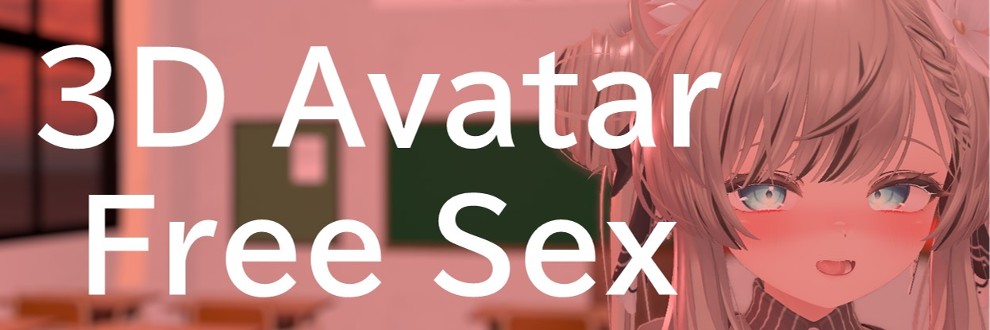Introduction
This game is a SEX simulator that allows you to enjoy your favorite play by adjusting various parameters easily.
All operations can be completed with the mouse, and some operations can be shortcut with the keyboard.
English Menu
Please click the "English Menu" in the Config. The menu items will switch to English.
Just Want to Play
Play starts simply by selecting a character panel.
You can switch the menu display by double-clicking the right mouse button or pressing the space key on the keyboard.
The left menu and right menu can be displayed simultaneously, allowing you to change settings while continuing to play.
About Preset Load and Save
There are many items, but let's start by loading a preset.
When you click the "Save/Flow" menu, the preset panel will be displayed.
Presets are pre-prepared save data that cannot be overwritten.
By selecting with the mouse and clicking the load button, the settings will be applied.
Presets and save data are compatible with all characters.
In other words, you can load any character's data from any character.
There are 26 types of poses and additional presets available.
Presets and save data are numbered and can be shortcut using the keyboard arrow keys.
- → Next one
- ← Previous one
- ↓ Next two
- ↑ Previous two
All basic poses from 1 to 26 are set differently.
The basic flow of this game is to select a pose from the preset, switch to your preferred settings, and save them.
Click the save display button to switch the display, select any number such as 51, and then click the save button.
All parameters at that point will be saved along with a screenshot.
Save data is common to all characters, and you can save up to 50 items from 51 to 100.
The save flow function will be explained later.
About the Part Load Function
This function loads and reflects only a part from the preset or save data.
For example, by setting all toggles to OFF with ALLOFF and only enabling the pose, you can load any preset, and only the pose will change.
It is convenient for switching poses or reusing settings for lights and cameras, which can be cumbersome to set.
Want to Change Characters
Select the "Character" menu to display the panel and select the character.
The current settings will be retained, and only the character will change.
You can shortcut with the number keys on the keyboard.
- Manuka
- Aria
- Imeris
- Velle
- Mariel
- Meina
Want to Shoot from Different Angles
The camera can be operated with the mouse.
Want to Move Up, Down, Left, and Right
Click the mouse wheel and move the mouse.
Want to Change the Shooting Angle
Click the right mouse button and move the mouse.
Want to Rotate the Shooting Image
Click the left mouse button and move the mouse.
It operates as if you are grabbing and rotating the screen.
Want to Zoom
There are two types of zoom.
You can zoom by moving the mouse wheel forward and backward.
Additionally, by clicking the right mouse button and moving the mouse wheel forward and backward, you can move the camera position forward and backward.
Both operations change the size of the character, but the appearance will change depending on the distance.
Refer to the preset to set your preferred framing.
Want to Change Mouse Settings
You can change the operation direction and sensitivity settings from the Config menu.
Config settings are common to all save data.
Want to Change Body Movements
You can set it from the "Body Move" menu.
You can enjoy different motions with the same pose by adjusting the movement size, type, and waist position.
If both the size and speed are set too high, it will look unnatural, so refer to the preset and set appropriate values.
Want to Change Facial Expressions
You can set it from the "Face" menu.
Facial expressions can be saved and loaded separately from the save, and presets are also available.
Select any facial expression panel and click the load button to apply it to the character.
You can further fine-tune the facial expression and save it in the empty slots from 31 onwards.
Facial expressions change in conjunction with body movements.
If the movement range is set too large, it will look unnatural, so refer to the preset and set appropriate values.
Changes to the shape and movement range of the facial expression are not immediately reflected; they change along with the body's movements.
If the body's movement is slow, the change will also be slow.
If the tongue button is enabled, the mouth opening degree and mouth movement range will be fixed, ignoring the set values.
Want to Orgasm
You can make the character orgasm at any time by pressing the Enter key or holding down the right-click and mouse wheel click simultaneously.
In the "Orgasm" menu, you can set the climax expression using presets or saved expressions.
You can also set the frequency and intensity of convulsions during orgasm.
By enabling the timer setting, you can make the character orgasm after a specified time.
You can shortcut this with the T key on the keyboard.
Want to Automatically Switch Multiple Expressions
By enabling the expression set utilization toggle in the "Use Face Set" menu, you can set it to automatically switch between the expressions registered in the expression set.
You can register expressions with the → button and change the order with the ↑↓ arrows.
You can set the total time and ratio.
For example, if the total time is 60 seconds, and three expressions are registered with the same ratio, the expression will switch every 20 seconds.
You can register up to 9 expressions in one expression set.
1 to 5 are preset expression sets, and you cannot delete or add expressions.
Expression sets can be set for each character.
While using the expression set, you cannot make detailed facial expression settings.
Want to Automatically Switch Multiple Save Data
Similar to the expression set, save data can also be switched automatically.
Click the save flow utilization toggle in the "Save/Flow" menu to enable it.
If you enable the checkbox for the save flow image, the character will automatically climax immediately after the data is loaded.
You can register up to 9 items in one save flow.
Save flow is shared among all characters.
1 is the preset save flow, and you cannot delete or add saves.
Save flow can be used from any character.
Touch Bust Mode
By changing the settings for the left and right nipples in the "Bust" menu, you can interact with the nipples when the menu is hidden.
You can interact with the character's left nipple by right-clicking and dragging, and with the right nipple by left-clicking and dragging. In this mode, the camera cannot be operated by dragging with the left or right mouse button.
In Touchable mode, releasing the click will return the nipple to its original position.
In Continue mode, interaction with the nipple continues even after releasing the click. To switch to camera operation mode from this state, press the space key to redisplay the menu, and switch the nipple to Fixed mode. This allows you to operate the camera while keeping the nipple in a fixed position.
You can change the settings for the right nipple with the R key and for the left nipple with the L key on the keyboard.
Want to Change Other Settings
In addition to the main functions mentioned above, you can change various settings in this game.
Settings are reflected immediately by simply setting with the mouse, so enjoy various combinations.
Cannot Set as Desired, Movement Is Strange
We have compiled an FAQ here.
Please contact us if any issues not mentioned occur.